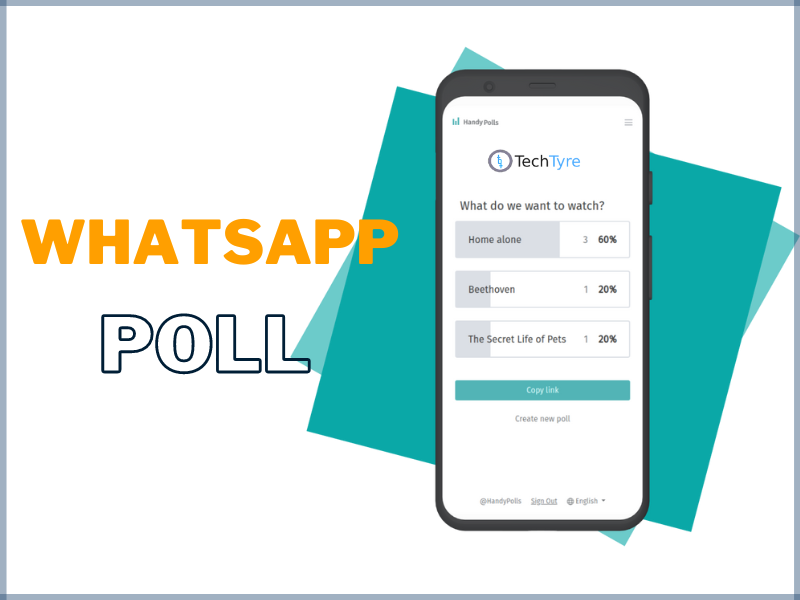If you’ve been searching for a way to add polls in your WhatsApp groups to know your friend’s views and opinions or plan your weekend, you’ve come to the right spot. This guide will discuss four easy methods to add polls in WhatsApp groups. Additionally, you can learn to exit any WhatsApp group silently and view its past members.
Many free third-party apps, online websites, and the latest in-app feature allows you to add polls in Whatsup groups. Let’s quickly look at these methods to create and share your poll conveniently.
Use WhatsApp’s Inbuilt Feature to Add Polls to Groups
WhatsApp has actively been testing its new Polls feature, which is currently rolled out to beta users. This new feature allows any group member to share polls with other participants to get their opinion on any topic or subject, like your next weekend movie plan, a long-distance trip, or anything else. As of now, it allows for adding up to twelve options in each poll, which will likely increase with future updates.
Steps to Add a Poll on WhatsApp
To add a new poll to a WhatsApp group, you need to follow these simple steps:
1. Go to the desired WhatsApp group and tap the Attachment icon from the bottom menu.
2. Next, choose the Polls option and enter the title and associated poll options to generate the poll and send it.
3. Finally, press View Votes to view poll results in the WhatsApp group.
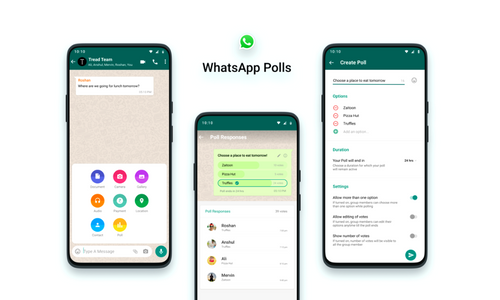
Create and Add Polls in your WhatsApp Group using a Chat Bot
If you are not a WhatsApp Beta user and want to add a poll without waiting for a stable update, you can utilize a chatbot to create and add polls in your WhatsApp groups. Here’s how you can get it done:
1. Create a new contact on your phone and add the following details:
- Name: Free Polls
- Phone Number: +48735062996
2. Save the contact and head to WhatsApp to refresh your existing contact list. Alternatively.
3. Start a chat with this bot, type ‘Create‘ send it to create a new poll.
4. Next, type the Title after the reply and follow the message instructions to add your desired poll options.
5. You will receive a message with the poll and an embedded voting link. You can forward this message to your preferred WhatsApp group to collect votes on your poll.
6. As soon as a group participant posts a coded reply (as per instructions specified in the message), his/her response will be recorded, and you shall receive the poll results after the poll duration ends.
Generate and Share Free Online Polls to WhatsApp Groups
Besides the in-app features and chatbots, there are many online tools, such as Ferendum, NetPolls, Easy polls, etc., through which you can create free polls to share in your WhatsApp groups. Follow our detailed guide free websites to create private polls to gain detailed insight into it.
Bonus Tip: Save WhatsApp View Once Messages without any Alert
If you’re unable to save or screenshot the View Once Messages shared on WhatsApp after the new update, we got you covered. Check out our comprehensive guide on how to take a Screenshot of WhatsApp View Once Messages to achieve the same.
FAQs
Q: How to create WhatsApp Polls for Free?
A: Follow four easy methods listed in this explainer to create WhatsApp Polls for Free.
Q: Who can see the votes in a WhatsApp Poll?
A: All group members can see the poll votes, along with the member who has voted for which option.
Q: Can I vote for multiple options in a WhatsApp Poll?
A: Yes, any member of the group can vote for multiple or all options in a Poll. Though its good to have, but it can lead to confusion.
Final Words: Get the most out of WhatsApp!
We hope you’ve successfully learned to create and add polls in your WhatsApp groups using the above-listed methods. If you find this guide helpful, hit the like button and share it with your friends.