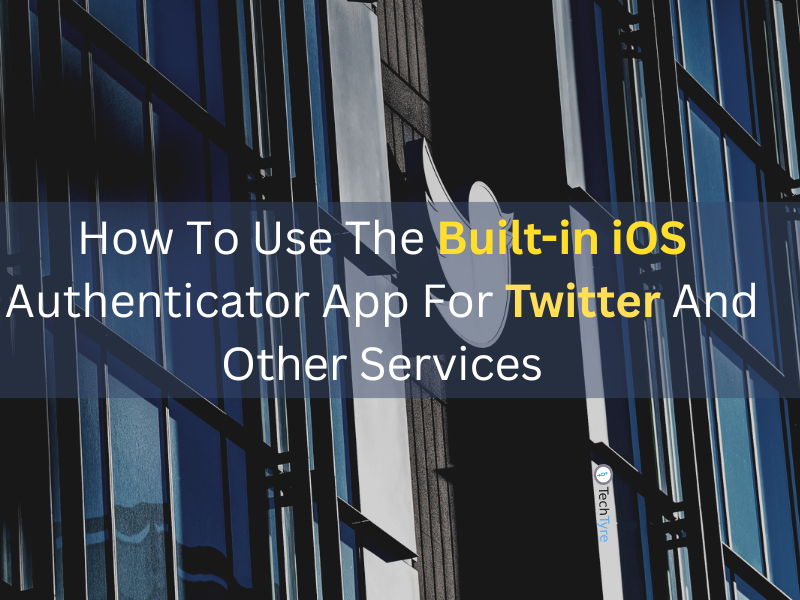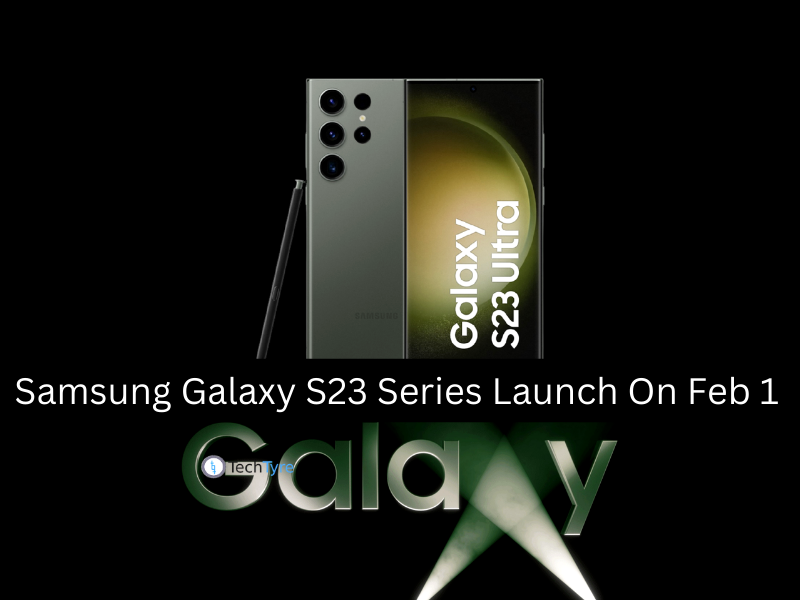The photography is very important for us to capture important moment of our life. But when we starts to do a photography in phone there are some knowledge is require to take a photos especially in night mode, every features are available to do a photography but we need a right guidance to use it.
The very common feature is “flash light“ which available in most android phone. We can take pictures in low light or night by flash light mode. But that’s not the perfect solution to take a bright photos so there are some setting required to capture the picture in night.
1. Enable HDR Mode
HDR mode is useful when you are taking photos of landscapes, low-light/backbit scenes and portraits in sunlight. So when you are taking photos in low-light environment, turning on HDR mode will make you look better on the photos. By enabling HDR mode, it will capture 3 photos with different exposure and give you the best one.
2. Increase ISO
ISO is useful to gather lights and it transform them into an image. By increasing ISO to 400, we can get a beautiful and clear photo in low-light environment without flash in night. But when the ISO is too high ,the graininess and noise will increase and the pictures may get blurry.
Steps to on ISO 400
- Turn on ISO >> Setting >> tap to choose auto ,100,200 and more.
- Turn off HDR and anti shake.
- Choose ISO 400.
3. Switch off the Flash
Once you click a picture using flash, everything around the picture is looks like a dark area and sometimes you will see red eye effects. If you observe that it’s sometimes too bright and sometimes too annoying, so photos doesn’t look like natural so switch off the flash.
4. Enable Self-Timer
Self timer is very useful for the perfect photo, you can set it to 2 sec, 5 sec, 10 sec in this you just have to click on camera button and than you can free your hand to better pose for the photos as avoid shaking when you reach your finger to the camera shutter.
5. No Shake
Even the slightest wobble when snapping a picture is the mortal enemy of night time photos. With the low light levels, the camera has to compensate with a longer exposure. Any shake during the process causes a blurred image.
6. Edit Later
Don’t apply any editing when you doing a night photography in phone. It can effect on you photo quality or it can make a blurry photo. So edit photo later.
7. Get to know exposure on your phone
Tap the darkest area in your frame and then the lightest – you’ll see your exposure adjust in your camera’s live view. Depending on the kind of phone you have, you can even lock in your exposure.
8. Use an outside light source
These days, there are all kinds of amazing mobile accessories, in particular those that will allow you control the lighting in your night photos better than your phone’s built-in flash. See The Pocket Spotlight and the Smartphone Ring Light. Don’t limit yourself there, flashlights, lamps, bike lights are all handy ways to get extra lighting into your photo.
9. Try using your phone’s Night Mode
Most modern smart phones have a night mode built into their camera apps, and those phones that don’t may take advantage of a third-party camera app. Enabling the mode isn’t a silver bullet – it might produce better night photos, it might make them worse, or it might make no difference at all – but nevertheless, giving it a try won’t hurt. Give it a go and see how your phone behaves with and without the Night Mode enabled.
10. Keep your shutter open as long as reasonable
Since the ISO value directly determines how noisy an image is and apertures are fixed on smart phones, leaving the shutter open longer is your only option for getting cleaner images at a given exposure.
If you need to get a better look at your subject, move closer. Besides being a quintessential artistic tip, it’s the better option as the digital zoom on smart phones is virtually useless.
You can’t always move closer to your subject, but in that case it’s almost certainly better to just crop later. After all, you can’t uncrop a shot that’s been taken.
12. Know thy camera
Last but not least, every smart phone camera is different, so learn your gear’s strengths and weaknesses.
Some cameras have a tendency to under expose, others apply too much sharpening. Some apps give you control over everything including noise reduction levels, others are totally bare-bones. Experiment to find what looks you prefer, and feel free to look into party apps if the default mobile camera app don’t meet your needs.