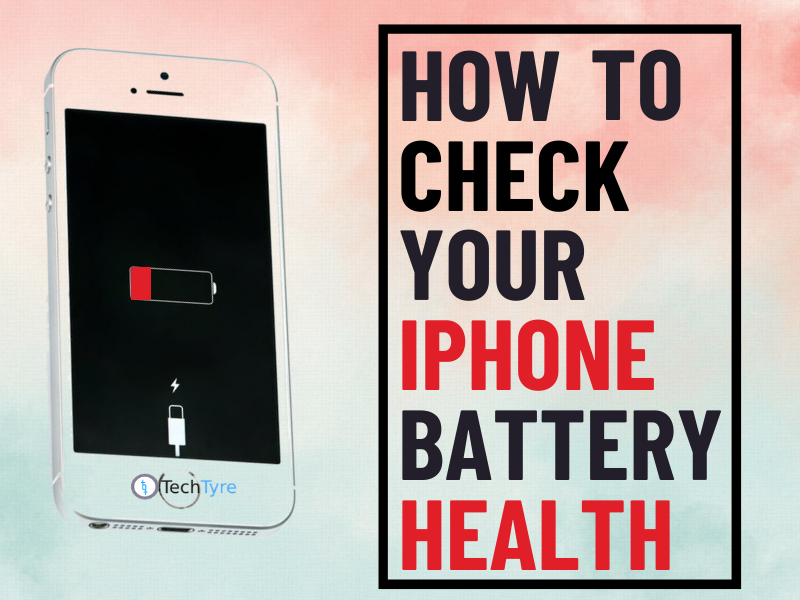A built-in tool and various third-party apps can help you monitor the health and capacity of your iPhone’s power source.
If your iPhone’s battery life isn’t as good as it used to be, it could be worth checking its battery health.
There’s a tool built into iOS that enables you to get a rundown of how your iPhone’s battery is doing. It will also advise you if you need to have it replaced.
It’s useful to know how to check iPhone battery health if your iPhone seems to be constantly running on low power. You might discover that your battery health is actually deteriorating and that’s why you’re always reaching for a charger even when you’ve only used your phone for a short time.
Here’s how to check battery health on your iPhone.
The Short Version
- Go to the Battery settings menu
- Select Battery Health
- Check Maximum Capacity
- Check for any warnings
Battery Health will advise you if your battery capacity has dropped to such a low point that you should get a new one fitted. You’ll get an Important Battery Message at the top of this Battery Health section if so, advising you to get your phone serviced by an Apple Authorised Service Provider.
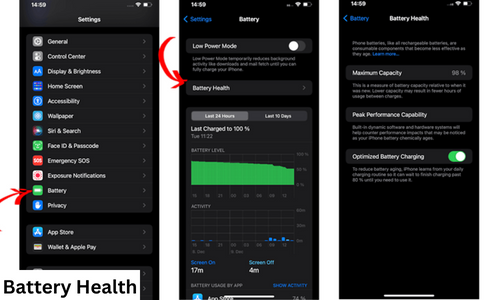
It’s useful to know how to check iPhone battery health if your iPhone seems to be constantly running on low power. You might discover that your battery health is actually deteriorating and that’s why you’re always reaching for a charger even when you’ve only used your phone for a short time.
Unfortunately, once the degradation process has started, there isn’t anything that can be done to stop it apart from completely replace your iPhone’s battery. That’s why regularly checking your battery health is so important. You can see the signs of a deteriorating battery straight away and take steps to prevent the problem from getting worse.
Apple has built several useful tools into iOS that let you monitor your iPhone battery health. Keeping an eye on these trackers can be the difference between a phone that gets you through the day with juice to spare and a device that dies right when you need it most.
Follow our walkthrough below to find out how to check iPhone battery health, and get some useful tips that will help you stretch your device’s battery life further.
How to check iPhone battery health: Preserve your battery
Even the most careful iPhone users will eventually see their battery begin to decline. The process is referred to as chemically aging and it happens to all lithium-ion batteries through normal use. It’s just a fact of modern hardware that the battery will deteriorate over time. It’s also why you should check your MacBook battery health. However, you can take some steps to slow this process. These aren’t super invasive steps either, we’re not going to suggest that you only use your phone once a day or anything. Below are just a few small things you can do that will keep your iPhone battery health at peak performance for longer.
Lower your screen brightness. This is a fairly obvious one, but one of the biggest drains on your battery health is regularly having your display at full brightness. Keep it lower unless essential.
Use Wi-Fi when possible. Cellular data really drains your battery, so wherever possible use Wi-Fi which is much less taxing. This is also handy if you have a data cap.
Turn on “Optimized Battery Charging.” In the Battery Health section mentioned above, switch on the “Optimized Battery Charging” feature.
Keep your iPhone updated. It might be tempting to dismiss annoying update notifications but keeping both your phone and any apps you use updated can help your battery. This is because updates often contain battery usage improvements.
Turn off non-essential notifications. Your phone regularly waking up for a notification alert can be damaging to battery health. Turn off any notifications that can be considered non-essential.
Turn on “Low Power Mode.” When your battery is running low your iPhone will usually ask if you want the device to enter “Low Power Mode,” however, you don’t need to wait to be asked.
In the Battery section, there is a toggle to switch on “Low Power Mode.” If you know you’re going to need your phone for an extended period switch to this mode ahead of time.
What does Low Power Mode on iPhone do?
Low Power Mode helps save your battery when you’re running low on juice. But it can also help slow down the drain. Once the mode is on, screen brightness dims and animations are minimized, and background activity slows down to conserve energy. You won’t be able to use AirDrop or iCloud sync, and the Mail app won’t keep checking and downloading emails in the background.
At the start of a busy day, I’ll turn on this mode preemptively. You can do this by putting a low power mode button on your control center (change the settings under “Control Center” and then “Customize Controls”), or go into the battery settings to turn it on manually. You’ll see the low battery option under “Battery” in settings.
Once your phone drains to 20 percent, a notification will pop up to turn on the energy saving. You get another notification at 10 percent.
How to replace your iPhone battery
If it’s a lost cause, you can replace your battery through Apple. If the message on your Battery Health section reads “Your battery’s health is significantly degraded,” you’ll know it’s time.
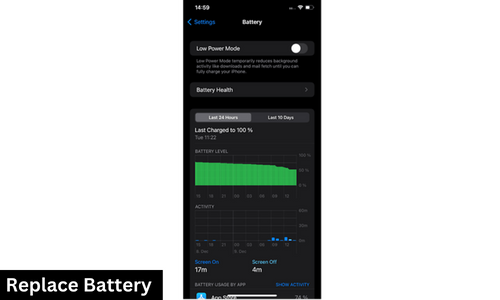
If your iPhone is out of warranty or you don’t have AppleCare+, which covers battery life as long as you’re paying for the phone insurance, you’ll have to cough up $49 or $69 (plus $6.95 for shipping) depending on your model to have Apple put in a new battery. If short battery life is your only issue, with a replaced battery you’ll feel like you have a whole new phone, even if you’re still rocking an iPhone 6s. Just be sure to care for your new battery a little better this time.