Wi-Fi is best way to connect devices with internet. It’s the invisible friend that helps us, allows us internet in bed even in bathroom, and equips us to work from anywhere and anytime. Wi-Fi is pretty much necessity these days. WI-FI can be used through a router or portable hotspot from a phone system where your smart phone sends wifi signals.
Sometimes you can’t connect to the Wi-Fi from different reasons, few of common reasons and solutions are as following.
-
Android is not able to scan WI-FI network
Reasons
– Network which you are trying to connect could be Ad-Hoc in nature.
– The Wi-Fi network you are trying to connect might be hidden for security reasons.Solutions
– Android does not support Ad-Hoc Wi-Fi network but many developers patch the wpa supplicant file on Android to get wifi connected. You can find solutions by googling but they’re only available for rooted android devices. Don’t forget to back up your original wpa supplicant file if your phone goes into foreclose or boot loops.
– If the problem is with the hidden network, you can try to add the network manually. Open Wi-Fi settings of android phonw, open menu and tap to add a network manually. You must enter the correct SSID and authentication, type password to connect network. Your android device will be connected to the network if both credentials correct. -
Slow WI-FI connection
Reason
Sometime when we use Wi-fi router with older standard then connection strength would be in limited range for dependent. It means that the speed you get will be proportional to the direct visual contact between router and Android phone.
Solution
Don’t use bulky objects between the device and router. Find the place where router is nearest to you.
-
Wi-Fi keeps disconnecting frequently
Reason
Some time Wi-Fi sleep policy disconnects your Wi-Fi frequently and your Android smart phone moves into sleep mode to save your battery.
Solution
To manage Wi-Fi Sleep Policy for continue connection without interrupt.
Open Advance Wi-Fi settings – > tap on the Keep Wi-Fi on during sleep -> click enable option always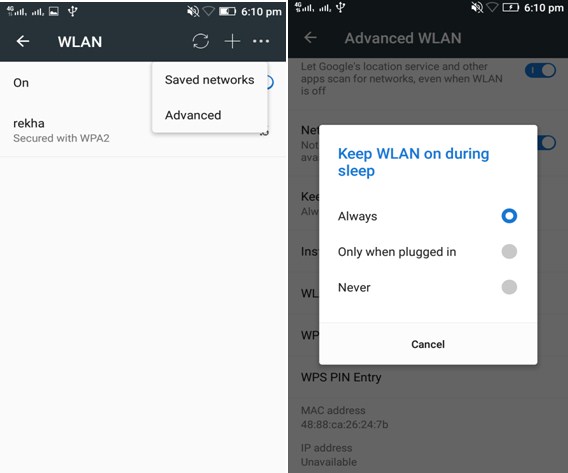
-
Obtaining IP Address Infinite Loop
Reason
Sometime when you try to connect with WIFI it obtains the IP address infinitely; this is possibilities of bug in Android. It gets annoying when the problem doesn’t get fixed even after restarting the device.
Solution
First restart your Wi-Fi router and see if that helps. Many people say that resetting the phone to factory default setting works but that’s not perfect solution. Wi-Fi Fixer is an amazing Android app to solve this problem. The app resets your Wi-Fi system file and services and helps you to connect the network and obtain unique IP address.
-
Can’t Connect to Internet using Wi-Fi
Reason
There may be several reasons as to why you aren’t able to connect internet even you’re connected with Wi-Fi. The reasons may be:
The router is not broadcasting internet services.
The IP address or the gateway is wrong.
Problem with the DNS settings.Solution
Use another device to check if the router is actually broadcasting internet.
Configure IP address, gateway and DNS manually to connect as their might be problems with DHCP. -
Router Positioning
Reason
Most people underestimate the importance of picking a good spot for a Wi-Fi router. Even a small shift in positioning could end up connectivity.
Solution
Select a correct place for router which has no longer distance from your smart phone android device and no bulky objects exists.
Let me know in comments what type of wifi connectivity problem you’re facing.


