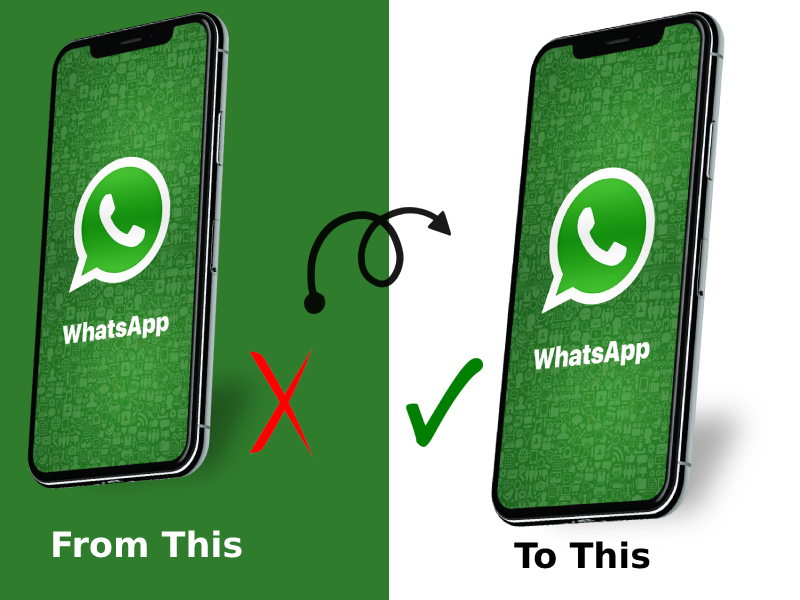WhatsApp is one of the most popular instant Messaging apps used across both Android and iOS. Many Android and iOS users use the app on daily basis to connect their contacts. But, if you are using an Android devices running on the older version of the operating system like 4.0.3 or lower and iPhones devices which are running on iOS 9 or older versions, then you will not be able to use WhatsApp from November 1, 2021.
WhastApp has shared a list of devices that will no longer support the Facebook-owned messaging App. The list released by WhatsApp is given below.
Apple:
iPhone 6, iPhone 6s plus, iPhone SE.
Android:
LG: Lucid 2, Optimus F7, Optimus F5, Optimus L3 II, Dual Optimus L5, Best L5 II, Optimus L5, Dual Best L3 II, Optimus L7, Optimus L7, Dual Best L7 II, Optimus F6, Enact Optimus F3, Best L4 II, Best L2 II, Optimus Nitro HD, Optimus 4X HD and Optimus F3Q.
Huawei: Ascend G740, Ascend Mate, Ascend D Quad XL, Ascend D1 Quad XL, Ascend P1 S, and Ascend D2.
Samsung: Galaxy Trend Lite, Galaxy Trend II, Galaxy SII, Galaxy S3 mini, Galaxy Xcover 2, Galaxy Core and Galaxy Ace 2.
ZTE: Grand S Flex ZTE V956, Grand X Quad V987 and Grand Memo.
Sony: Xperia Miro, Xperia Neo L, and Xperia Arc S.
It is very embarrassing and painful when your WhatsApp suddenly stops working in your devices. And everybody can’t afford new smartphone to use one messaging app. Well there are couples of fixes which you should try in such situation. In this article, we’ll be guiding you on many ways to fix WhatsApp. Let’s get started.
- Check if WhatsApp is down
- Close and reopen the app
- Check for updates
- Restart the phone
- Check your internet
- Clear the app cache
- Allow all permissions
- Make sure you have enough storage
- Enable background data
Clear the app cache
Cache is an excellent method to keep your phone snappy, but old data can get corrupted and can be the reason for WhatsApp not working. Clear it from time to time, especially if the app isn’t working.
Clear cache on Android:
- Open the Settings app.
- Go into Apps & notifications.
- Find the WhatsApp app under See all apps.
- Tap on Storage & cache.
- Hit Clear Cache.
- You can also select Clear storage for a clean start.
Update the phone system
As well as updating your WhatsApp, also ensure you’re running the latest software on your phone. To check that go to Settings > System > System Update > Online Update. If there’s any pending system update, kindly connect to a Wi-Fi network to update OS or app version updates.
Reset app preferences
If the WhatsApp is still not working on Android phone, you can try resetting app preferences. It’s a feature on Android that helps you restore default apps settings without erasing your data.
- Follow the steps below to reset app preferences.
- Launch Settings on your phone, and then scroll to the bottom and click.
- From the system settings, click on Reset options.
- Now, safely tap on Reset app preferences. Confirm the selection, and then tap Reset Apps.
But we are here with new ideas, how to use WhatsApp in old version Smartphone’s. If you are using old Android or iPhone, then you don’t have to worry about it. We are listing some technical tricks this will help you to fix your problems in both mobiles.
Steps to use in WhatsApp web in old android Smartphone:
- Login your WhatsApp in new mobile phones (Android or iPhone).
- Then open WhatsApp web on the old Smartphone, one of the Internet browsers in which WhatsApp will continue to be compatible: (Google Chrome, Mozilla Firefox, Safari or any of the new versions of Microsoft Edge.)
- Then use WhatsApp of your new Smartphone on your old Smartphone to Scan the QR code that appears.
- Now, Use WhatsApp web in your old Smartphone easily.
That’s basically how to fix if WhatsApp is not working in your phone. Let us know if you have any further information about this article.