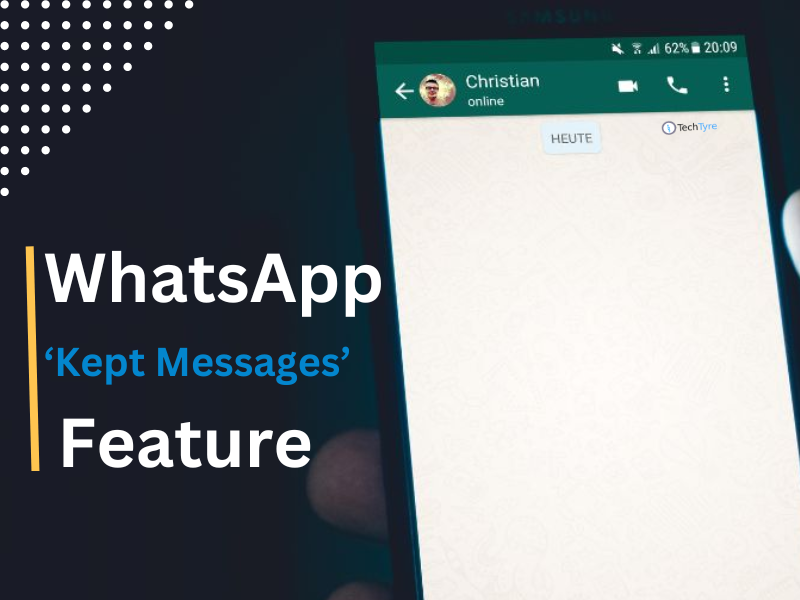There’re two methods to send group message over whatsapp chat. One is from group and another one is from broadcast message. We all aware from group messages communication however very less users are using whats app as a broadcast message.
When to use it
Some time you may need to send a common message different contact lists privately but it takes time to send it separately one by one. It behaves similar to email bcc (blind carbon copy). Below are some situation when you may need to apply Broadcast.
Arrange surprise party, Send events notification, Baby Announcement, Discuss on something for same topic separately, Frequent updates on something like sports, election update, exam results etc
How to use Broadcast
Broadcast lists are saved contact lists of message recipients that can be used frequently to send contents without selecting them each time. Here below I am going to explain how to operate it in different operating system.
Android
Create Broadcast
Open WhatsApp > Go to the Chats screen > Menu Button > New broadcast > Tap + or type in contact names to choose recipients from your contact list > Tap Done > Tap Create
The above process creates list of broadcast recipients. All recipients will receive message as a normal personal message. There replies will appear as a normal message in your chats screen and recipients can’t view or aware from other recipients regarding broadcast.
Editing
Open your Broadcast List.
Tap the Menu Button > Broadcast list info.
In the Broadcast list info screen you can:
- Change the name of your Broadcast List by tapping the Pencil icon.
- Add recipients to the list by tapping on the Add recipient… button.
- Remove recipients by tapping, holding and selecting Remove {recipient} from broadcast list.
Deleting a Broadcast List
Tap and hold on the Broadcast List in the Chats menu you wish to delete > Tap Delete broadcast list > Tap Delete.
iPhone
Creating a Broadcast List
Open WhatsApp > Tap the Broadcast Lists button at the top of the Chats screen > Tap New List at the bottom of the Broadcast Lists screen > Type your contacts’ names or press the (+) button to choose from your contact list > Tap Create
Editing
Open your Broadcast Lists > Tap the (i) button on the List you want to edit > At the list Info screen, you can
Change the name of your Broadcast List and Add or remove recipients from the list by tapping Edit list.
Deleting
Tap the Broadcast Lists button at the top of the Chats screen > Swipe left on the broadcast list you wish to delete > Tap Delete.
Windows Phone
Creating a Broadcast List
To create a Broadcast List:
- Open WhatsApp and tap More
 > broadcast lists.
> broadcast lists. - Tap (+) new at the bottom of the BROADCAST LISTS screen.
- You can type a name of a contact or tap the (+) add recipients to choose from your contacts.
- Tap the create icon at the bottom of the screen.
Editing
- Open your Broadcast List and tap More
 > list info.
> list info. - In the BROADCAST LIST info screen you can:
- Change the name of your Broadcast List by tapping edit next to the name.
- Add recipients to the Broadcast List by tapping on (+) add recipients at the bottom of the screen.
- Remove recipients: tap and hold down on the recipients name and select remove from the menu.
- Delete the Broadcast List by tapping on More
 > delete.
> delete.
Blackberry
To create a Broadcast List
- Open WhatsApp.
- Press the
 button.
button. - Select Broadcast Lists.
- Press the speaker icon in upper right corner.
- Type your contacts’ names or press the
 button to choose from your contact list.
button to choose from your contact list. - Select Create List.
Editing a Broadcast List
- Open your Broadcast Lists.
- Open the Broadcast List you wish to edit.
- Click on the name of the Broadcast List.
- In the Broadcast List info screen, you can:
- Change the name of your Broadcast List by pressing the
 pencil icon.
pencil icon. - Add recipients to the list by selecting Add recipient or the add recipient icon in the upper right corner.
- Remove a recipient by selecting their name > press the
 button > Remove Recipient.
button > Remove Recipient.
- Change the name of your Broadcast List by pressing the
BlackBerry 10
Creating a Broadcast List
To create a Broadcast List:
- Open WhatsApp.
- Go to the Chats screen >
 More.
More. - Tap Broadcast Lists.
- Tap + or Add List > Tap + to choose recipients from your contact list > Done.
- Tap Create.
To send a broadcast message simply tap the Broadcast List that you created > Type the message > Tap Send.
Editing a Broadcast List
To edit a Broadcast List:
- Open WhatsApp.
- Go to the Chats screen > Tap
 More.
More. - Tap Broadcast Lists.
- Tap the Broadcast List you want to edit.
- Tap the name of the Broadcast List on the top of the screen to open the info screen. In the list Info screen, you can:
- Change the name of your Broadcast List.
- Add or remove recipients from the list.
Nokia S40
Creating a Broadcast List
Open WhatsApp and go to the Chats screen > Select Options > New Broadcast List > Select Add to broadcast list and add recipients > At the bottom of the screen select Save > Create.
Editing
- In the Chats screen, find the Broadcast List you wish to edit.
- Tap on the name of the Broadcast List to select it. You then have various editing options:
- Edit the name of your list by selecting Options > Broadcast List Info.
- To add a contact go to Options > Broadcast List Info > Tap on the people group icon
 > Add Recipient.
> Add Recipient. - To remove a contact go to Options > Broadcast List Info > Tap on the people group icon
 > Select a contact name > Options > Remove (contact name).
> Select a contact name > Options > Remove (contact name).
Important Note: Your broadcast message will be received to only those contacts who have added you to their phone’s address book. Please ensure that recipient has added you in his/her contact list to receive Broadcast. It’s a one-to-many communication system. For group conversation, you need to create a Group Chat.
Features
- You can select more than 256 recipients in a broadcast
- You can reuse it multiple times
- Edit broadcast name, add new recipient, remove recipient
- Best feature for individual chat option with one message
- No headache for multiple responses in one time like a group discussion
Drawback
- There always some drawback in any app and broadcast is not different from others.
- Recipients don’t receive message if they haven’t added you in contact list
- when you send a message to 5 lists(full filled) , you have to wait exactly 11 minutes before you can send to the next 5.
- You can only broadcast to 1200 people at a moment even though you have added more than 256 members in broadcasting.
- The next problem is a part of the above problem. For example 5 lists x 256 members = 1280 members. Since the message is only received by 1200 members at once, the other 80 members doesn’t receive the message even though a single ‘tick’ appears on their conversation