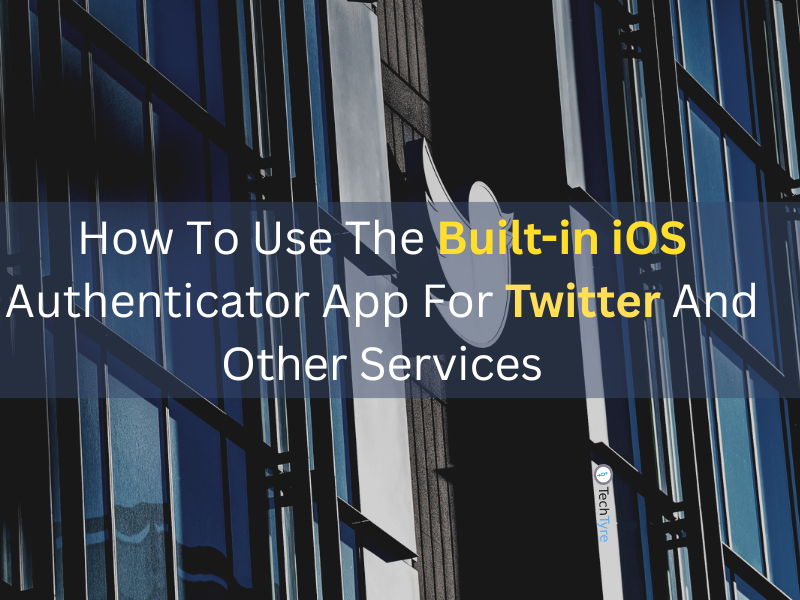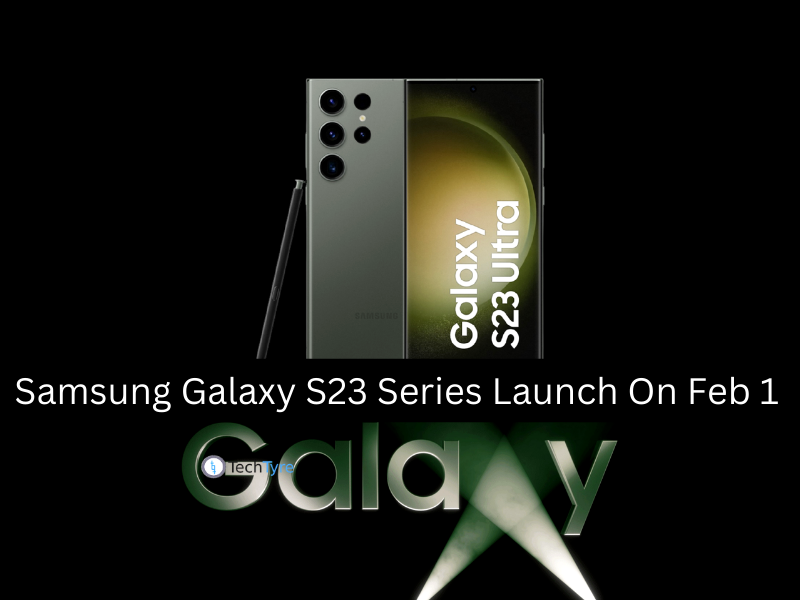There are lots of reasons to delete a data from your phone. Don’t get nervous, here we give solutions to get back of your data using following methods.
1. Using Recycle bin (Dumpster) Application
Dumpster app is working as a recycle bin in android phone. You can restore your data from this mobile recycle bin if you deleted anything by mistake. You should install this app if you have habits of delete content often. Whenever you delete something it will first store the data in dumpster, if you want to recover it then just open it and restore all data. If you are sure to delete the files permanently then delete those files from dumpster also then it will deleted permanently.
Steps to use the application:
- Go in Google play store.
- Download dumpster.
- Open the dumpster and go in settings.
- Check the options whichever you want to recover, it can be a audio, video, photos, apps etc…
- After this all settings when you delete something it will store in dumpster, now restore all data if you want.
Sometimes accidentally data can be deleted from your phone and if you try to recover data right after it gets deleted. Then you have more chances of getting it back. But if you take weeks or month then you might not get back your file. So always make sure you are recovering it as earlier as possible. If you want to recover it then you have two options
- Data can be recover by downloading data recovery app, but in some applications there need to rooted your device for scanning.
- Data can be recover by connect your android phone with computer and recover the data.
2. Using the android application
There are so many applications are freely available on Google play store. You can download and install one of the best applications named as GT RECOVERY.
Steps:
- Download GT RECOVERY from Google App store.
- Open the app and select the type of file you want to delete.
- Now press Start new scan.
- Make sure that your device is rooted. If it is not rooted than first root it.
- After scanning finish you will see multiple files just select those file you want to recover and click recover
3. Recover Android Data Using computer:
Smart phones are enough powerful, they can recover deleted files on Android OS. But if you have lost your data from SD card just use computer to recover lost data from SD card. There’s a higher chance of recovering those deleted file using computer data recovery.
Step 1. Connect Android to PC
To start with, install and run Android Data Recovery in your computer. Then connect your device to PC with a USB cable that came with it.
Step 2. Allow for USB Debugging
Turn on the Android device and touch for USB debugging. Then, the computer can access the connected portable device.
Hit “Settings” > “About phone”. Tab “Build number” for 7 times till the dialogue box “You are under developer mode” occurs. Then go back to “Settings” > “Developer options” > “USB Debugging”.
Step 3. Choose File Types to Recover
After that you will be asked to select files types that you want to restore. Click whichever ones you want and then the “Next” button.
Step 4. Analyze Device and Get Privilege to Scan Files
In this step, the program will check device information and then try to get root permission. When the window as below occurs, turn on the connected device. Tap “Allow/Grant/ Authorize” to make sure the root request is accepted.
Once the program gets root permission, it will enable a data scan. Scanning can take some time.
Step 5. Preview and Recover Lost Files from Android
Scanning is done! All the selected items are orderly sorted and listed at the left pane. Select the contents which you wanted to restore. They will be exhaustively shown in the table. If there is too much information, tap the “ON” icon and set to display the deleted items only. After that, choose all or some of them. And click “Recover”, all that deleted files will be retrieved and saved on your computer.