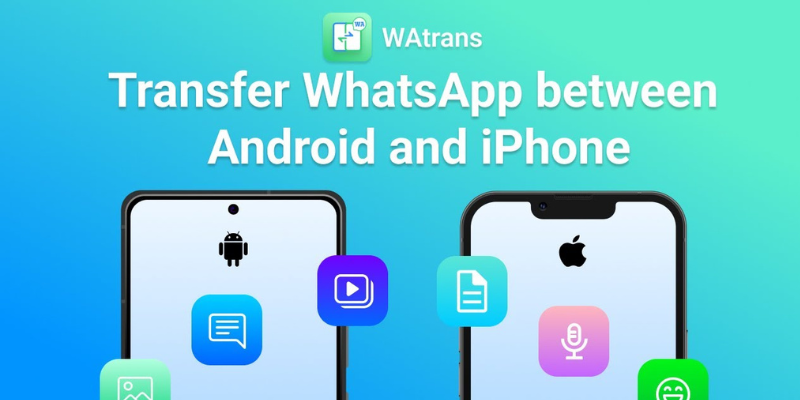Are you switching to an iPhone from an Android device and want to transfer WhatsApp messages to your new iPhone? This guide will share you to transfer WhatsApp chats from Android to iPhone (iPhone 14/13 included).
When switching an Android to a new iPhone, one of the most serious things is to transfer your WhatsApp chat to your new iPhone. Since Android and iPhone run different operating systems, transferring WhatsApp chat history is currently only available for moving from an iPhone to a new Samsung device. Then, is there any way to move my WhatsApp from Android to iPhone?
You can transfer WhatsApp messages to a new phone without backup, or restore Google Drive backup. Also, you can learn the way to transfer WhatsApp without a PC. Keep reading and find an easy way for you.
With the official announcement of WhatsApp to support migrating WhatsApp chats from Android to iPhone free, users now can use the Move to iOS App to transfer WhatsApp chat history, photos, videos, and voice messages from Android to iPhone freely with the same phone number. However, there are some limitations you need to be aware of.
What Do You Need Before Moving WhatsApp from Android to iPhone?
- You make sure that you are using Android OS Lollipop, SDK 21 or above, or Android 5 or above device.
- Your Android phone installed WhatsApp Android version 2.22.7.74 or above.
- You have an iPhone with iOS 15.5 or above.
- Your iPhone installed the WhatsApp iOS version 2.22.10.70 or above.
- iPhone must be brand new or reset to factory defaults.
- Both of your devices must be connected to a power source when transferring.
- Both your iPhone and Android phones are connected to the same Wi-Fi network.
Steps for migrating WhatsApp chats from Android to iPhone
- Install the Move to iOS app on your Android phone and open it.
- Open your new iPhone and start the setup process. When the Apps & Data screen appears, choose Move Data from Android. (If your iPhone is not the new one, you must put it into factory reset, and set it up again.)
- When the code is displayed on your iPhone, please enter it on your Android device > Tap Continue.
- On the Transfer Data screen, choose WhatsApp and tap on the START button on your Android phone.
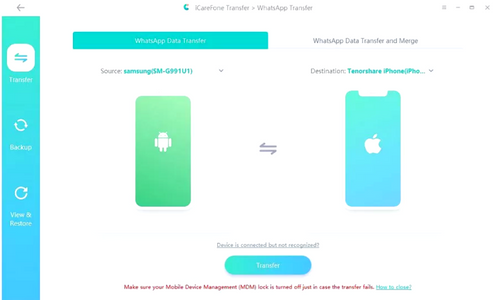
- Please wait for WhatsApp to scan the data to transfer. And the WhatsApp account on your Android phone will be signed out.
- Follow the on-screen instruction to return to the Move to iOS app and tap the Continue button to start transferring WhatsApp chats from Android to iPhone. This will take a while, so please be patient.
- When the transfer is complete, you need to install the latest version of WhatsApp on your iPhone > Log in to your WhatsApp account with the same phone number that used on your old device.
- When your finish activating your new iPhone, you will see the WhatsApp chats appears on your iPhone.
Transfer WhatsApp from Android to iPhone 14 Free via Move to iOS
Move to iOS is another reliable tool in the market that has been helping users execute data transfers from Android to iPhone, and luckily, they’ve integrated the WhatsApp transfer feature. Although this tool works with only Android OS 4.3 and later, it can always come in handy for users who want to transfer WhatsApp data from Android to iPhone 14 for free.
Step 1: Download and install the Move to iOS app on your Android device.
Step 2: Begin setting up your new or factory reset iPhone 14 device. Then, tap on’ Move data from Android’ once you get to the Apps & Data screen.
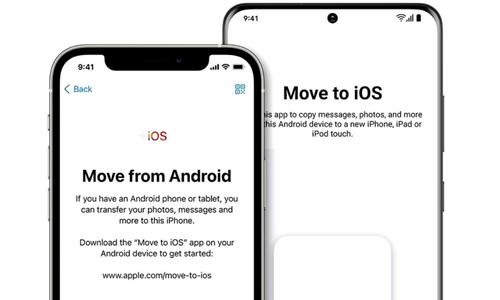
Step 3: Tap on ‘Continue’ once you reach ‘Move Data from Android screen.’ Doing so will make a ten-digit or six-digit code appear on your iPhone 14 screen.
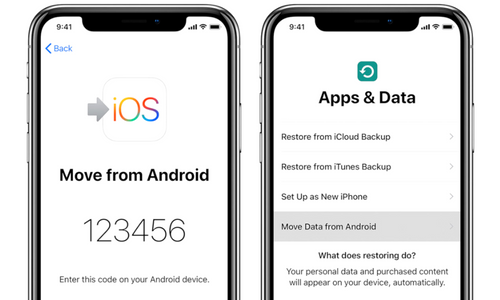
Step 4: Now open Move to iOS on your Android device and follow the on-screen instructions to set it up. Then, once you get to the part where you’re asked to enter a six or ten-digit code, provide the code given to you on your iPhone 14.
Step 5: Select WhatsApp on the Transfer Data screen, and then tap on ‘Start’.
Step 6: Move to iOS will begin to execute the WhatsApp data migration process, and once it’s completed, your WhatsApp account will be automatically signed out of your Android device.
Step 7: Once you complete your iPhone setup, download WhatsApp and sign in to your account using the same phone number to access your data.
Pros
- PC is not needed
- Smooth transfer process with straightforward instructions
- Supports all official releases of WhatsApp
Cons
- Some users report that they cannot find WhatsApp data when transferring.
- You must reset your iPhone 14 first if you’ve set it up before.
Can I Restore WhatsApp Backup from Android to iPhone 14?
No, you can’t restore WhatsApp backups from Android to iPhone 14 because you cannot officially restore your WhatsApp backups from Google Drive to iPhone 14.
Google Drive and iCloud are two different backup platforms, so there is no official way to restore WhatsApp backup from Google Drive to iPhone. However, even though there’s no official way to restore Google Drive WhatsApp backup on Android to iPhone, you can still restore WhatsApp backups from Android to iPhone 14 using the best WhatsApp transfer tool – MobileTrans. Read on to find out more about how this works.
FAQs
1. What’s the best app to transfer WhatsApp from Android to iPhone?
You need MobileTrans data sharing software for a faster and smoother WhatsApp transfer. Although Move to iOS is great, you might still encounter issues using it.
2. What’s the cheapest way to transfer WhatsApp from Android to iPhone?
Email transfer is the cheapest method to move WhatsApp data from Android to iPhone. Move to iOS is also free to use.
Conclusion
That’s a wrap on how to transfer WhatsApp from Android to iPhone 14.
Irrespective of what method you’re looking to employ on this page, we advise you to follow the steps correctly to avoid any mistakes. That being said, if you want us to choose what method will work best for you, we highly recommend transfer methods using MobileTrans data sharing software.