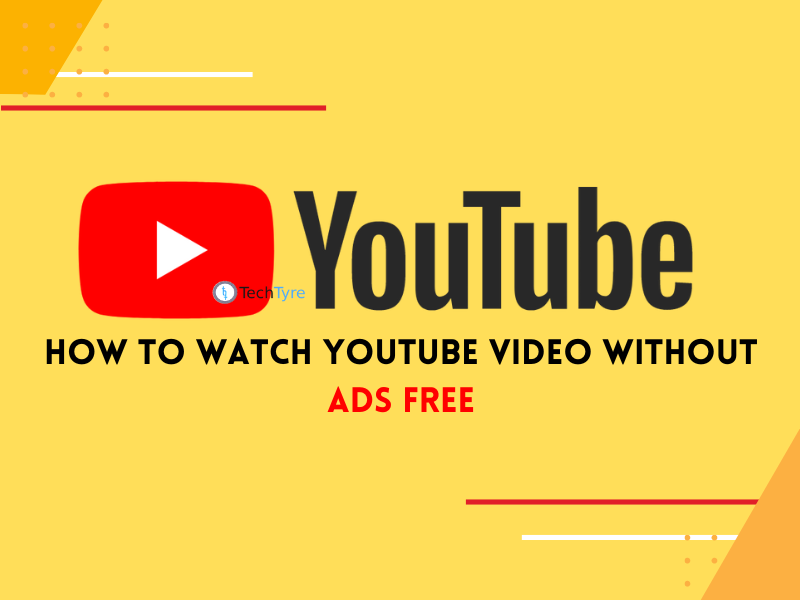Trying to watch YouTube videos when you’re constantly interrupted by ads is pretty frustrating. Fortunately, there are several ways to stop ads in their tracks – and we’re discussing them right here.
Fast forward to today, and it feels like we can’t watch YouTube without ads appearing within the first minute of hitting play. Luckily, there are several tried and tested methods to help you watch YouTube without having to view a single ad.
How to Block YouTube Ads: Most people use YouTube to watch online videos. But you have to see ads on these platforms. Although the ad free version of of YouTube also comes, but money has to be spent for it. You can remove YouTube Ads by making some minor settings.
Who would not like to watch videos on YouTube. From movies to short videos, you can easily watch on this platform. This Google app is special in many respects. But its whole fun gets spoiled when ads have to be seen in the middle of the video. To watch YouTube Videos for free, users have to watch ad.

Most of us spend more time watching YouTube videos than we’d care to admit. That’s in no small part because YouTube is home to some of the greatest content on the web; but it’s also home to some of the most obnoxious ads.
Many times the option to skip these ads is available after 4 to 5 seconds. At the same time, many times you have to watch full 15 second ads. The timing of the ad is so messed up on many occasions that the experience of the entire video gets spoiled. To avoid this, YouTube offers a premium subscription plan.
How to watch YouTube without ads
If you’re sick and tired of seeing ads appearing (especially those without an option to skip) for products and services you aren’t even interested in, we’d advise investing in an adblocker. For this example, we’ve used the Chrome browser. Setup may differ for other browsers.
Head to the browser extension store (this will differ depending on the browser you’re using): Chrome, Firefox, Opera, Microsoft Edge. Search for Adblock Plus and click “Add to Chrome.”
- The extension will now be installed and ready to use.
- Visit YouTube using the same browser as you have the extension installed with.
- Adblock Plus configures your settings automatically to block YouTube ads, so you don’t need to do anything.
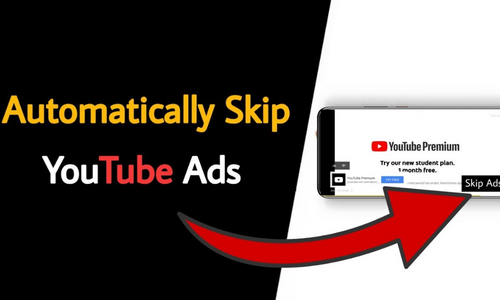
Sit back, hit play, and enjoy ad-free streaming on YouTube!
Adblock Plus and other browser ad-blocking extensions work in the background to constantly scan and identify websites you visit that display ads. When it detects a site filled with ads, it blocks the ad from showing to you, the end-user.
Many websites try to counter ad-blockers with their own ad-blocker detection software, and if you’re detected as using an ad-blocker, you might be presented with a pop-up asking you to disable your ad-blocker. If you refuse, some even ask you to leave the site! How rude?
For the most part, you won’t encounter any issues, and if you do, there are plenty of alternative browser extension ad-blockers out there up to the task of blocking ads on YouTube.
The top adblocking extensions for browsers
- AdBlocker Ultimate – Our top choice blocks almost everything you throw at it and is supported by donations.
- Total AdBlock – An excellent adblocking extension with many whitelisting options to choose what gets blocked.
- Standsfair Adblocker – An excellent adblocker for users taking switching between multiple browsers, unblocking YouTube ads with ease.
- UBlock origin – A lightweight adblocking extension for Firefox and Chrome that’s easy on computing resources.
- AdGuard – A desktop adblocker that prevents ads on multiple browsers, eliminating the need for an extension.
- Adblock – the best adblocking app for iOS devices.
Check out our Adblock article for a complete list of the best adblocking extensions.
Adblockers designed for your computer
Browser extension ad blockers aren’t for everyone, especially if you want to block ads across several apps on your PC or Mac that are outside of the scope of browser adblocking.
In the same way that a desktop VPN app protects all of your internet traffic versus a VPN browser extension only securing your web surfing, there are apps available to block ads across your entire device.
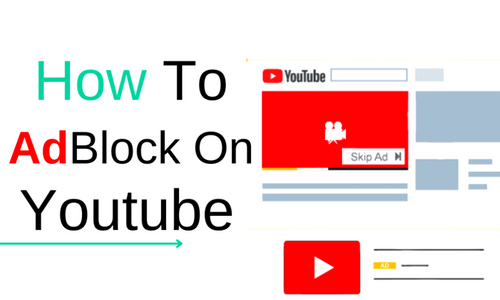
We recommend using Adguardas it blocks ads across every browser you use, meaning you won’t need individual extensions if you have multiple browsers. It does an excellent job of preventing ads on YouTube and includes a tool to fight trackers and clear existing traces of your activity across the web.
Adblocking apps for TV, tablets, and smartphones
If you often watch YouTube on a portable device or solely enjoy streaming the app on your TV, ads can be just as annoying as those that appear on your computer browser.
Depending on the device you’re using, there are a couple of methods to get around YouTube ads. We’d advise using Total AdBlock alongside your Firefox browser for those using Android devices. This will prevent most ads when you watch YouTube, similarly to Adblock Plus.
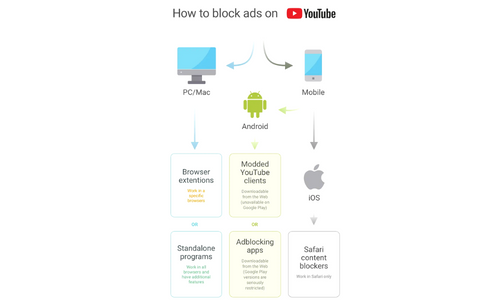
If you’re using a FireStick and don’t feel like going to a browser each time you want to watch YouTube, there’s an option to install an app known as YouTube Vanced. This open-source app provides the same experience as YouTube but comes completely ad-free. However, you should note that this will require permission to use third-party apps, which is at the user’s discretion. This same app also works on Android tablets and smartphones and can be downloaded as an APK.
For iOS users, where Apple is a little more strict, you could install AdBlock extending the Safari experience to prevent ads from displaying. However, the only issue with this is that it’s a little pricey when compared with options for other devices that are entirely free.
Have to buy YouTube Premium
Users do not have to see ads in this plan. Along with this, users also get the experience of YouTube Music. On this platform you can play music in the background. But for this you have to spend money. That is, you have to buy a subscription to YouTube Premium.
Its price starts from Rs.129. If you do not want to spend money, then there is also a way with the help of which you can remove YouTube Ads.
Setup a DNS server to block ads on mobile devices
Relying on ad blocking apps on smartphones and tablets isn’t always as reliable as the methods available on a computer, but there’s an alternative method which we’ve found to be more effective. If you own a Raspberry Pi you can turn it into a DNS server using Pi-Hole that blocks mobile ads identified on any device connected to your wifi network – best of all, it can also block YouTube and in-app ads, not just those you view on the web.
Check out our comprehensive guide for using Pi-Hole to block mobile ads. You’ll be up and running in time!
Are there ways to prevent YouTube from tracking me?
Yes, you can prevent YouTube from tracking you and following you across the web. When you visit sites like Youtube (owned by Google) and social media channels like Facebook, you’ll often need to accept a cookie consent – allowing websites to target you with relevant ads as you surf the web.
To prevent websites from installing tracking cookies on your device via your browser, we’d recommend using incognito mode combined with a VPN for the most convenient way to hide your tracks on the web.
If you’re a desktop user we’d recommend using an extension like Privacy Badger which detects websites that secretly track the pages you visit without your consent, and prevents them from following you around the web.
Here’s an example of how websites retarget you: you visit a website looking for a new pair of shoes. That website may require consent (which you’ll need to accept to stay on the site). You then head to YouTube a day or so later, and while you’re streaming the latest music videos, an ad appears with an offer for those shoes you’d just been looking at.
Sound scary? We think so too, which is why we recommend using a VPN to prevent websites from tracking your activities across the web. When you connect to a VPN server, your traffic is routed via a private VPN tunnel, you’re assigned a new IP address, and your actual IP address is hidden. As a result, YouTube and other sites can still install a tracking cookie against your virtual IP, but no trackers are associated with your actual IP when you disconnect from the VPN.
NordVPN uses CyberSec technology to block ads and warn you of malicious malware, while Surfshark’s CleanWeb technology offers a similar feature set. Why not check out our comparison of the two VPNs to help you decide on the best one for your requirements?
Can I use a VPN to block ads?
Although the primary job of a VPN isn’t to block ads on YouTube, some VPNs come equipped with built-in adblocking software. NordVPN is a top pick VPN that includes an ad blocker equipped to deal with annoying ads on YouTube and websites full of adware.
Many users don’t just choose VPNs for adblocking, though. There’s a host of other benefits to using a provider like NordVPN.
- Block connections to malicious websites when they’re identified as being dangerous
- Prevent ISPs throttling your connection due to high bandwidth usage
- Hide your activity from ISPs