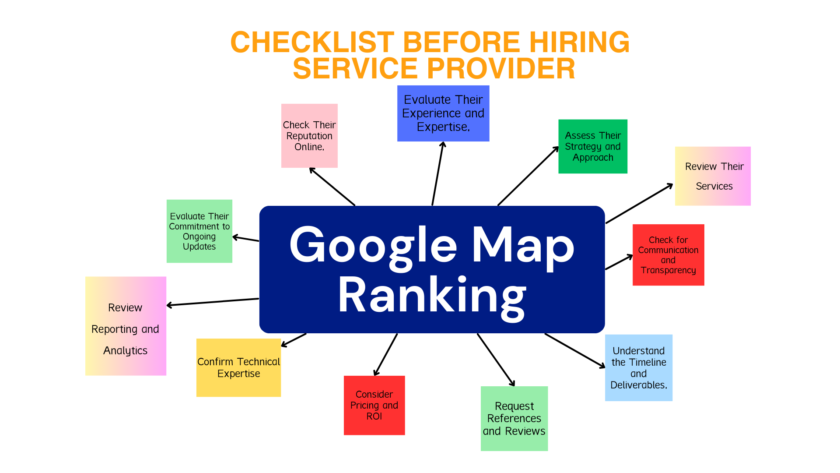If you aren’t able to get all your gallery contents in Instagram library account then read this article and complete troubleshooting of step by step for iphone and Android users.
Permission issue of App iPhone and other iOS users
Not grant permission issue to instagram app is the common and 90% problem can be solve out from this.
Grant permission in ios Devices
Granting permission in iPhone is little bit tricky because operating iOS devices are completely different then android. And if you’re just converted to iOS then you may face problem in fetching of gallery contents to Instagram library account. Your library will don’t show any existing content of your device. Follow below step to solve it
Setting – > Scroll down until you find Instagram with icon – > Photos -> Allow photo access (All Photos)
Permission issue of Android devices
This trick will work for any android smartphone devices. Just follow below steps.
Open Settings – > Tap Apps – > Navigate to the Instagram app -> Open Permissions – > Make sure that the Camera is toggled on
Why this happen?
Basically any social media app like instagram, twitter, facebook, whatsapp etc ask us to allow access of our device media and photo library with two options Allow and Don’t Allow. Some users tap on don’t allow by mistake and in that case you will not be able to access your gallery contents in your instagram library section.
Clear app’s data & cache memory
Any software release frequent update as per new technology and system to run their apps smoothly in different devices and Instagram isn’t different from them. The app may store temporary files in their cache memory daily which may conflict when you update your software system. This may cause block of camera and gallery access. To solve this out follow below steps.
Tap Settings -> Open Apps (Applications) -> Tap Instagram and open Storage -> Clear Cache and Data -> Restart your device -> Open Instagram (you may need to log in again) -> Try accessing the camera or gallery by swiping left.
Update the app
I have explained you the importance of App update above. To get better experience with new emoji and rich text the Instagram may force you to update the old App version.
Old version of mobile app can cause blocking of Camera and gallery and that’s good reason to check for updates into the Play Store or iTune store so check for updates right away.
Open the Play Store app/itune – > Open Menu -> Type instagram in search bar -> you will see either open or update option -> if you see update option then tap on update to retrieve latest version of app – > Restart your handset and open the app.
Reinstall the Instagram app
Reinstallation works sometimes alike normal computer software, specifically if you’re using older version of andoird or ios operating system devices. This may happen after firmware updates in android devices too. To solve this out please follow below steps. The process is almost same for both types of devices.
Tap and hold Instagram app under the App list -> Draw it to the top and Uninstall it -> Restart your device -> Open Play Store app -> Look up for Instagram -> Install app -> Try accessing the camera
Update the firmware
Make sure to check for the updates and install firmware on time to get uninterrupted services. If you have just updated your firmware or OS and you’re facing problem in accessing of camera or gallery in instagram then must check for new firmware update. If you are getting firmware updates then do it. You will be able to solve the issue.
Issue with camera app software or hardware
Normally we use company installed software to access the device’s camera but if you are using other 3rd party software then if may cause trouble. The software will integrate during instagram app installation wrongly. And sometimes they just won’t work within other apps, like Instagram, WhatsApp or Viber. To solve this issues please follow below steps.
Tap Settings – > Navigate to Apps -> Under Apps, open Settings -> Open Default Apps settings -> Tap Camera – > Make sure that the native camera is set as the default
Wipe cache partition data
The camera may create a problem during integration with the system at some OEM layers. Some users managed to resolve a massive amount of camera-related issues by the clearing cache partition data. This never affects data, so you don’t lose any of your apps, settings or multimedia. This process is little but tricky, too technical and applicable for android users.
This is how to run this recovery procedure:
First switch off your device with minimum 20% of battery.
Press and hold the combination of Volume Up, Home, and Power Keys. All three together.
Don’t move your hand from key until you see Android System Recovery screen
Use the Volume Down key to navigate ”Wipe cache partition”.
Select ”Wipe cache partition” with the Power button.
Use the Volume Down key to highlight ‘Yes’ and press the Power button to confirm.
After the procedure is finished, confirm ‘Reboot system now’ with the Power button.
Reset device to factory settings
Even if performing above troubleshooting steps you are not able to access camera or gallery from instagram app then factory reset is the only solution. It’s advisable to take all backup of your data and contacts before starting it. Restoring factory default setting is mandatory option available in all smart phone devices. Make sure to take proper back up very sensitively before starting it.
For iOS users
Setting -> General – > reset -> you will find 6 level of different reset options -> try one by one before performing Reset All settings.
For Android users
Settings – > Backup & Reset -> (you will find backup option here too) Factory Data Reset – > Reset Device – > insert your phone passcode or PIN – > Erase Everything – > The system will be power off and restart again – > In next screen you will realise your phone like a new phone and set all things like a new phone.
The process should take about 5-10 minutes and require battery at least 25%. First install instagram and check if you’re able to access your gallery and camera.
In addition, don’t forget to share questions or alternative solutions in the comments. We’ll be grateful.