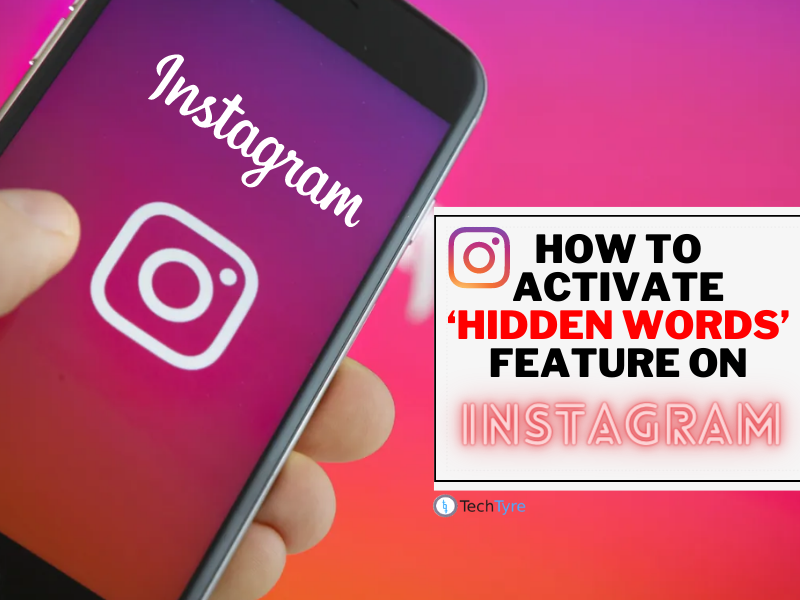Instagram rolled out the Hidden Words feature recently. It allows you to automatically filter negative and inappropriate content in comments and direct messages. The photo-sharing app claimed that users who enable Hidden Words for comments notice 40 per cent less offensive and rude comments overall.
Meta owned Instagram has several unexplored features. The photo-sharing platform recently got some new security features to safeguard the users from negative and offensive message comments and requests. One of such features is the Hidden Words feature. For those who do not know, Hidden Words are a list of words, phrases and emojis that are put into the list to hide words if they may appear inappropriate, disrespectful or offensive. Using this feature, users will not see such content to a certain extent.
Instagram rolled out the Hidden Words feature recently. It allows you to automatically filter negative and inappropriate content in comments and direct messages. The photo-sharing app claimed that users who enable Hidden Words for comments notice 40 per cent less offensive and rude comments overall.
For those who do not know, Hidden Words are a list of words, phrases and emojis that are put into the list to hide words if they may appear inappropriate, disrespectful or offensive. Using this feature, users will not see such content to a certain extent.
To enable the Hidden Words feature on Instagram, here a mini-guide for you:
STEP 1 Open the Instagram app on any Android or iOS device.

STEP 2 Visit your profile by tapping on your profile picture. It will be available on the bottom right.
STEP 3 Tap on the three-horizontal line menu button available at the top right.
STEP 4 Go to Settings tab.
STEP 5 Choose the Privacy option.
STEP 6 Tap on the Hidden Words option.
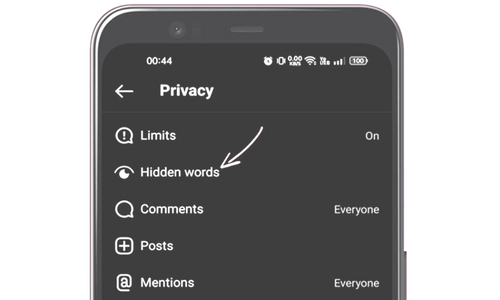
STEP 7 Under the Offensive words and phrases tab, turn the toggle on for Hide comments, Advanced comment filtering, and Hide message requests options.
Notably, hidden comments will not be visible to anyone but they are still counted in a users’ overall comments on a post.
Users can also add the words, numbers, emojis and phrases in the Hidden Words list that they do not want to see in comments or message requests.
Here is how to add custom words to the Hidden Words list:
STEP 1 Open the Instagram app.
STEP 2 Tap on your profile picture in the bottom right.
STEP 3 Tap on the three-horizontal line menu available at the top right of the screen.
STEP 4 Proceed to the Settings tab.
STEP 5 Tap on the Privacy option and go to the Hidden Words tab.
STEP 6 Under the custom words and phrases tab, tap on the Manage custom words and phrases button.
STEP 7 Enter specific words, phrases, numbers or emojis you do not want to see in the text box.
STEP 8 Turn the toggle on for Hidden comments and Hide message requests to turn your custom word list on for comments and message requests respectively.
Hidden Words are a list of words, phrases, and emojis that hide words if they may seem inappropriate, offensive, or disrespectful. Using this feature, you won’t come across any content, including comments on your posts or messages related to the words or phrases you have hidden.
Hide Comments: If you turn on this feature, comments with common offensive words, phrases, or emojis will be automatically filtered. Once filtered, it will be kept hidden, and the person who sent it won’t know.
Advanced Comment Filtering: This option is slightly stricter than the previous one. This will filter out even more comments with offensive words or phrases.
Hide Message Requests: Enabling this option will send all message requests containing offensive words, phrases, or emojis to the Hidden Requests folder.
That’s it! This is how you can manage custom words and phrases on Instagram in easy steps.
So, this guide is about hiding offensive words or phrases on comments & message requests on Instagram. Like the Hidden words, you can also set up and enable Limits. If you need more help, let us know in the comment box below.